Installing Android Studio 3.0 on Windows 10
Android Studio 3.0 is the official Integrated Development environment (IDE) for Android app development.
Android App studio brings in many features :
• A flexible Gradle-based build system
• A fast and feature-rich emulator
• A unified environment where you can develop for all Android devices
• Instant Run to push changes to your running app without building a new APK
• Code templates and GitHub integration to help you build common app features and import sample code
• Extensive testing tools and frameworks
• Lint tools to catch performance, usability, version compatibility, and other problems
• C++ and NDK support
• Built-in support for Google Cloud Platform, making it easy to integrate Google Cloud Messaging and App Engine
The installation is straight forward on Windows 10 as the installation program downloads all the necessary items during Android Studio installation. It is driven by a wizard which makes it very easy.
You can download Android Studio from here:
https://developer.android.com/studio/index.html
The instructions are available on this page and a step-by-step process detailed here with screenshots.
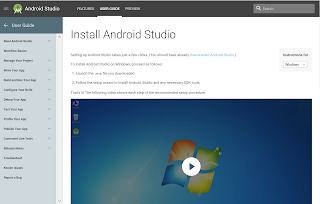
InstallAndroid
Double click the downloaded file android-studio-ide-171.4408382-windows.exe. This begins the Android Studio Setup program.
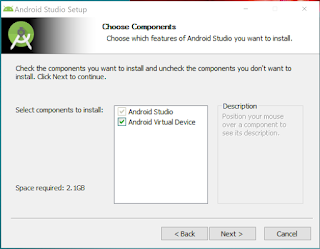
InstallAndroid_1
Click Next>. The virtual device is an emulator to test the apps you build. Click Next.
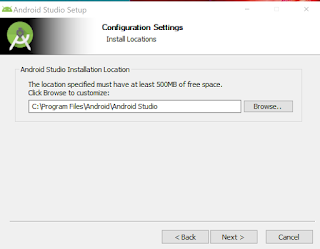
InstallAndroid_2
Click Next>
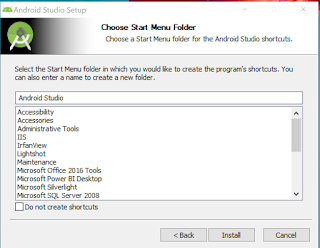
InstallAndroid_3
Accept (or Change) the location and click Next>
InstallAndroid_4
The downloading begins from the repository and you should have your Internet connection working.
InstallAndroid_5
All types devices for which you can build apps are lined up in this Welcome screen. Click Next.
InstallAndroid_6
It is recommended to choose Standard if you have never used Android app development tools before.
Click Next accepting the default. You select the UI theme.
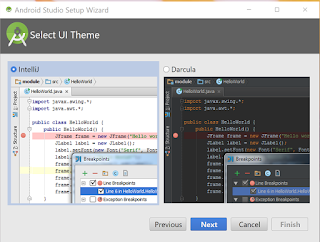
InstallAndroid_7
Click Next.
InstallAndroid_8
Verify the settings. We have included the emulator. Click Finish.
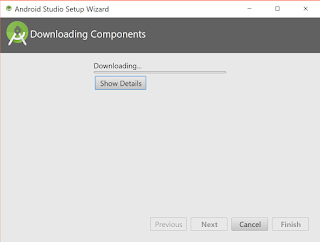
InstallAndroid_9
More components are downloaded as shown.
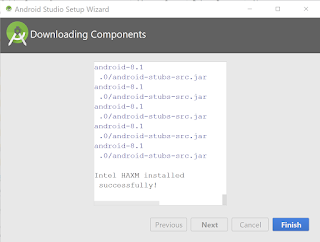
InstallAndroid_10
Click Finish one more time.
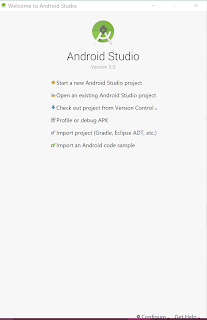
InstallAndroid_11
Now you are ready to build apps for Android using the Android Studio IDE 3.0
Android App studio brings in many features :
• A flexible Gradle-based build system
• A fast and feature-rich emulator
• A unified environment where you can develop for all Android devices
• Instant Run to push changes to your running app without building a new APK
• Code templates and GitHub integration to help you build common app features and import sample code
• Extensive testing tools and frameworks
• Lint tools to catch performance, usability, version compatibility, and other problems
• C++ and NDK support
• Built-in support for Google Cloud Platform, making it easy to integrate Google Cloud Messaging and App Engine
The installation is straight forward on Windows 10 as the installation program downloads all the necessary items during Android Studio installation. It is driven by a wizard which makes it very easy.
You can download Android Studio from here:
https://developer.android.com/studio/index.html
The instructions are available on this page and a step-by-step process detailed here with screenshots.
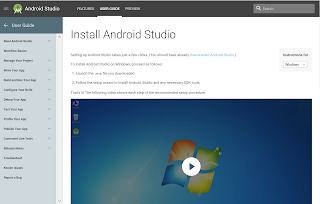
InstallAndroid
Double click the downloaded file android-studio-ide-171.4408382-windows.exe. This begins the Android Studio Setup program.
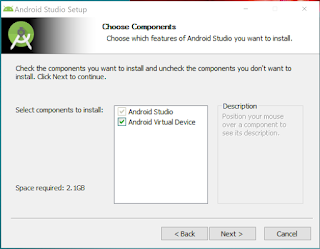
InstallAndroid_1
Click Next>. The virtual device is an emulator to test the apps you build. Click Next.
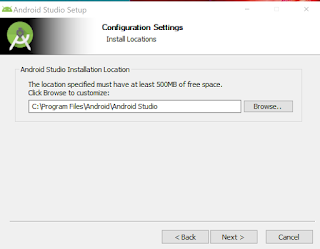
InstallAndroid_2
Click Next>
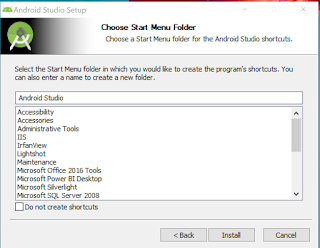
InstallAndroid_3
Accept (or Change) the location and click Next>
InstallAndroid_4
The downloading begins from the repository and you should have your Internet connection working.
InstallAndroid_5
All types devices for which you can build apps are lined up in this Welcome screen. Click Next.
InstallAndroid_6
It is recommended to choose Standard if you have never used Android app development tools before.
Click Next accepting the default. You select the UI theme.
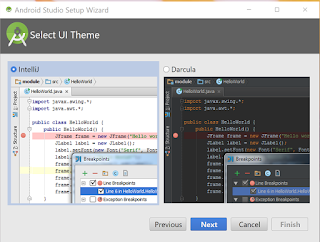
InstallAndroid_7
Click Next.
Verify the settings. We have included the emulator. Click Finish.
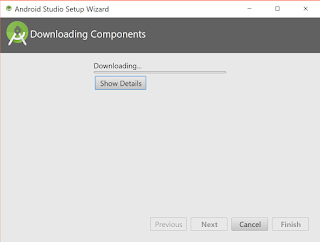
InstallAndroid_9
More components are downloaded as shown.
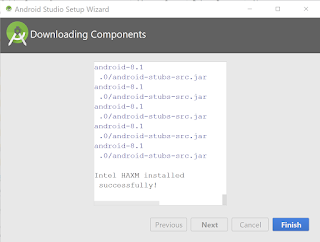
InstallAndroid_10
Click Finish one more time.
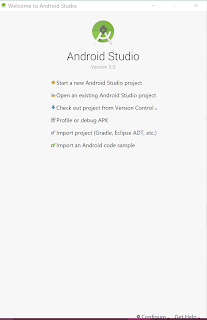
InstallAndroid_11
Now you are ready to build apps for Android using the Android Studio IDE 3.0







Comments
office 365 online training