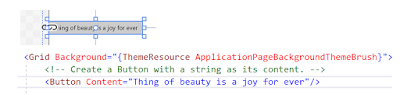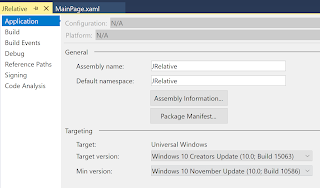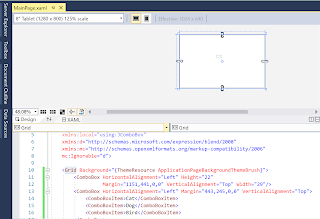Pivot Control in a Universal Windows Project

Pivot control with its tabs helps you in navigating between items which can be content panes. Each item has a header to provide the text for the tab. The Pivot has a title and is the container of PivotItems. The following 3 images show the navigation between three items. In this app, the Pivot title is: Navigating with Pivot. The first PivotItem header is 'Home', the second PivotItem's header reads 'English' and the third PivotItem's header is 'Spanish'. I have some text in English in the PivotItem with header 'English' and similarly a translation of the English text to Spanish in the PivotItem for Spanish. You can go from one page to the other easily. The images are from a deployment to a Lumia 950 phone. Home is the first PivotItem in the app: Now navigated to English Now navigated to the 'Spanish' Now the code is very simple and uses only XAML statements Here is the MainPage.xaml: Note: Although th...