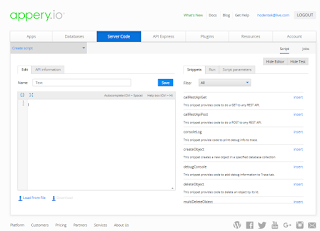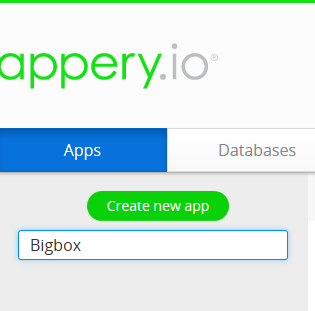Web page static elements using R Studio

We have seen that R Studio can be used to create Web Page using the 'Shiny' package. One of the first things to do is to create web content in HTML that can be rendered n a browser. You can use a HTML wrapper function or use the individual wrapper functions of the various tags in formatting a web page. In most of the examples you can directly copy the code and paste it into the R studio console. Here is an example of how you may wrap with HTML: library(shiny) ui <-fluidpage br=""> HTML (" Test ") ) server <-function br="" input="" output=""> shinyApp(ui=ui, server=server) This is how it gets rendered. Static_00 In the following there are few more tags that are frequently used. I will try to get all of them in future posts. Here are the tags a, h1 and br. library(shiny) ui <-fluidpage b="">a (href="http://hodentek.blogspot.com", h1 ("Hodentek")), br (), a (h