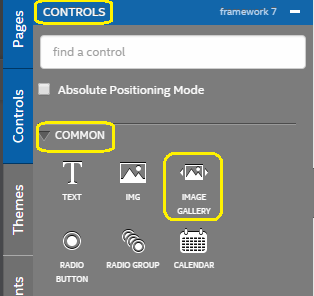Using Galleria code in Intel XDK

In my previous post I described using galleria in a web page on my local IIS . The displayed page appears as shown. Galleria_Intel_00.jpg In this post I describe how you may implement the same code in Intel XDK. Prepare yourself with the images you want to use as well as the following files from your galleria download: galleria-1.4.7.js galleria.classic.css galleria.classic.js Create an Intel XDK Project using Standard HTML5 using App Designer (we will not be using the app designer controls). The project may not have separate folders for CSS and Images . Create these folders (CSS and Images) in the www folder of your project. Copy the images to the Images folder and the above CSS file (galleria.classic.css) file to the CSS folder. The www/js folder of the app will have only app.js and init-app.js files. Copy the two files ( galleria-1-4-7.js and galleria.classic.js ) to the www/js folder. The main files in my project (GalleriaSimplis2) are as shown here: ...