Multilingual support for Windows Phone 8.1
Smart Phones are even more widespread then PCs because of their outstanding feature-mobility. Because of the combination of Phone plus computing abilities they are in thier own class pushing PCs to ever decreasing adoption.
Microsoft entered late to this highly competitivee market.
Windows Phones (presently Windows Phone 8 but soon to launch Windows Phone 8.1) are used worldwide and multilingual support is mandatory. The toolkit provides this much needed feature.
The Mulitligual toolkit integrates with Microsoft Visual Studio Toolkit to provide translation support
for Windows 8 Apps development and editor tools.
http://msdn.microsoft.com/en-us/library/windows/apps/hh465006.aspx
The toolkit provides (from MSDN resources) the following:
•Helps you manage resource changes and translation status during development.
•Provides a UI for choosing languages based on configured translation providers.
•Supports the localization industry-standard XLIFF file format.
•Provides a pseudo-language engine to help identify translation issues during development.
•Connects with the Microsoft Language Portal to easily access translated strings and terminology.
•Connects with the Microsoft Translator for quick translation suggestions.
You can download the toolkit for 11 different languages (language of the toolkit msi):
http://msdn.microsoft.com/en-us/windows/apps/bg127574
Installing toolkit is a simple affair, just double cliking the MSI MultilingualAppToolkit.MSI)file and answering a few screen question installs the toolkit.
Once this is installed you should enable it in Visual Studio 2013 (works in Express 2013 with Update 2 RC).
---
If you do not get this menu item (Enable Multilingual App Toolkit) then the toolkit was not installed.
Also when the selected project gets supported you should see this in output window.
You should also verify that MultilingualResources folder is added to the project as shown.
Now right click the project and choose Add Translation Languages...drop-down menu item as shown.
When you choose this submenu item you will see all the languages supported by this toolkit as shown.
After this you need to add the languages selected in the previous screen in the Control Panel. You may have to search in the user interface of Control Panel as shown.
Added four other languages.
For example options (click options along side) for Kannada (language spoken in Bengaluru, Karnataka, India) language and install language pack.
This will be continued in another post.
Microsoft entered late to this highly competitivee market.
Windows Phones (presently Windows Phone 8 but soon to launch Windows Phone 8.1) are used worldwide and multilingual support is mandatory. The toolkit provides this much needed feature.
The Mulitligual toolkit integrates with Microsoft Visual Studio Toolkit to provide translation support
for Windows 8 Apps development and editor tools.
http://msdn.microsoft.com/en-us/library/windows/apps/hh465006.aspx
The toolkit provides (from MSDN resources) the following:
•Helps you manage resource changes and translation status during development.
•Provides a UI for choosing languages based on configured translation providers.
•Supports the localization industry-standard XLIFF file format.
•Provides a pseudo-language engine to help identify translation issues during development.
•Connects with the Microsoft Language Portal to easily access translated strings and terminology.
•Connects with the Microsoft Translator for quick translation suggestions.
You can download the toolkit for 11 different languages (language of the toolkit msi):
http://msdn.microsoft.com/en-us/windows/apps/bg127574
Installing toolkit is a simple affair, just double cliking the MSI MultilingualAppToolkit.MSI)file and answering a few screen question installs the toolkit.
---
After installing you can start a project in Visual Studio 2013 Express for Windows with Update 2 RC (VS2013U2RC) you can open the project and enable the project to get multilingual support as shown.
If you do not get this menu item (Enable Multilingual App Toolkit) then the toolkit was not installed.
Also when the selected project gets supported you should see this in output window.
You should also verify that MultilingualResources folder is added to the project as shown.
Now right click the project and choose Add Translation Languages...drop-down menu item as shown.
When you choose this submenu item you will see all the languages supported by this toolkit as shown.
After this you need to add the languages selected in the previous screen in the Control Panel. You may have to search in the user interface of Control Panel as shown.
Added four other languages.
For example options (click options along side) for Kannada (language spoken in Bengaluru, Karnataka, India) language and install language pack.






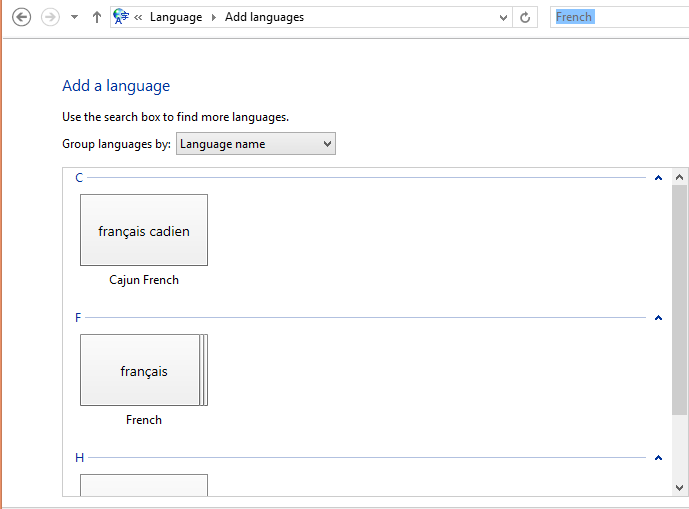





Comments