Enabling developer mode for Windows 10
You have installed or upgraded to Windows 10 and now you want to develop apps for Windows 10. With Windows 10 you need to develop it once and you can deploy to various devices. However to do this you need to get ready with 'developer mode'. This post shows how.
Launch Visual Studio 2015 Community. Create a blank Universal Windows app using Javascript template in VS Community 2015.
DojoUW00.png
You may get this message if it is not in developer mode. In which case follow intructions on the message.
Developermode.png
This is the folder structure of my Universal Windows project using the blank JavaScript template which I named it as DojoApp (I was planning to bring in Dojo Toolkit here but there are some problems).
DojoUW-01.png
Here is the default.html code:
DojoApp
Content goes here
--------------
Click F5 to start debugging, the developer mode window comes up again. Now click on Settings for Developers link. The Update and Security window appears and in 'For Developers'
DojoUW_02.png
Choose the Developer mode button. The following window is displayed.
DojoUW_03.png
Click Yes.
Click F5 again the DojoApp gets displayed and you will see this after the splash screen display.
DojoUW_04.png
Launch Visual Studio 2015 Community. Create a blank Universal Windows app using Javascript template in VS Community 2015.
DojoUW00.png
You may get this message if it is not in developer mode. In which case follow intructions on the message.
Developermode.png
This is the folder structure of my Universal Windows project using the blank JavaScript template which I named it as DojoApp (I was planning to bring in Dojo Toolkit here but there are some problems).
DojoUW-01.png
Here is the default.html code:
Content goes here
--------------
Click F5 to start debugging, the developer mode window comes up again. Now click on Settings for Developers link. The Update and Security window appears and in 'For Developers'
DojoUW_02.png
Choose the Developer mode button. The following window is displayed.
DojoUW_03.png
Click Yes.
Click F5 again the DojoApp gets displayed and you will see this after the splash screen display.
DojoUW_04.png
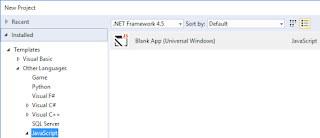
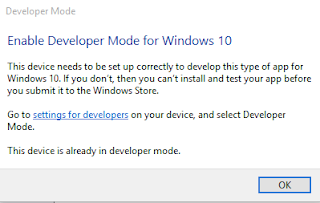







Comments