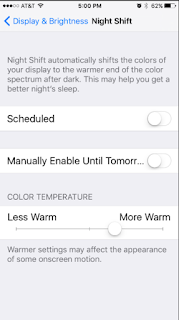Mobile Game Development Made Easy

If you are a game developer, I suppose you may not even read this post. Unity is a multi-platform, 2D/3D game development engine and you can learn about it here ( unity3d.com ). It is supported on most platforms and a leader in game development. With just one click you can deploy to: Mobile - iOS, Android, Windows and Tizen VR Desktop Web Console and TV platforms. Here are the platforms to which you can deploy the games. Unity_01 If you are developing for the mobile area it has lots of built-in stuff: One-click deployment to Android, iOS, Windows Phone, and Tizen. Tons of optimizations thanks to features like occlusion culling, asset bundling, and build size stripping. World class monetization and retention services for mobile games. Dedicated, easy to use 3D and 2D tools and workflows. Unity for VR and AR is already garnering from most vendors shown here: Unity_02 You can develop very immersive and entertaining games for the desktop be it Windows, ...