Developing Universal Windows Platform on Windows 10 devices -1
You must be in Developer Mode both on the PC on which you develop Universal Windows Apps as well as any device on which you want to test your app.
In this post I discuss the Settings in your PC. If your in Developer Mode on your PC then you can open a Universal Windows Platform (UWP) project in Visual Studio.
Developer Mode on the PC:
For example I am in Developer Mode on this computer on which I intend to develop a UWP App. When I open up Settings as shown I can search the item for 'For developers'.
UWP_00
Clicking on 'For Developers the following is displayed, where if are not already in Developer Mode choose the option.
UWP_01
As you develop you may want to test on a connected device which may be on the local area network or a USB connected device and you should enable them on this page.
UWP_02
You should also enable the Windows Explorer settings to make your work more efficient.
UWP_03
Also settup the Remote Desktop settings and some of them are default when you are developer mode.
UWP_04
You may need the assist of PowerShell and to avoid bottle necks in running the PS code locally this settings will be needed.
UWP_05
In this post I discuss the Settings in your PC. If your in Developer Mode on your PC then you can open a Universal Windows Platform (UWP) project in Visual Studio.
Developer Mode on the PC:
For example I am in Developer Mode on this computer on which I intend to develop a UWP App. When I open up Settings as shown I can search the item for 'For developers'.
UWP_00
Clicking on 'For Developers the following is displayed, where if are not already in Developer Mode choose the option.
UWP_01
As you develop you may want to test on a connected device which may be on the local area network or a USB connected device and you should enable them on this page.
UWP_02
You should also enable the Windows Explorer settings to make your work more efficient.
UWP_03
Also settup the Remote Desktop settings and some of them are default when you are developer mode.
UWP_04
You may need the assist of PowerShell and to avoid bottle necks in running the PS code locally this settings will be needed.
UWP_05
In the next post I describe the settings for a Windows 10 Phone, the Microsoft Lumia 950.





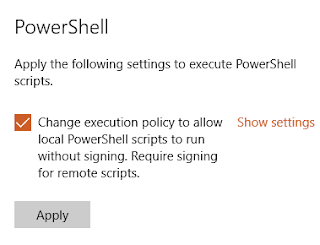



Comments